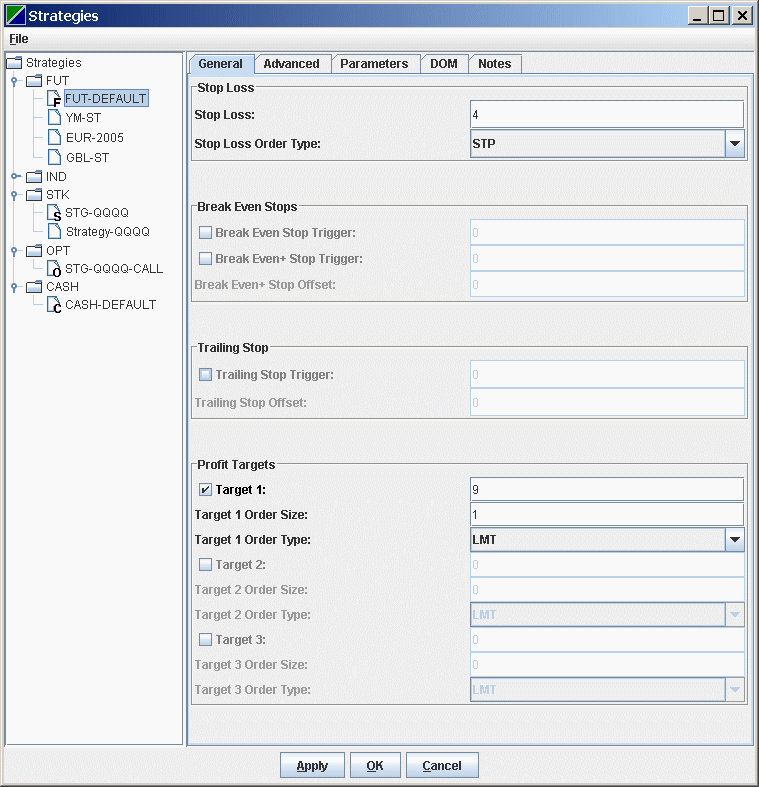
In Strategies Manager, you can create, edit, delete and organize the trading strategies. To access the Strategies Manager, click View->Strategies Manager ...:
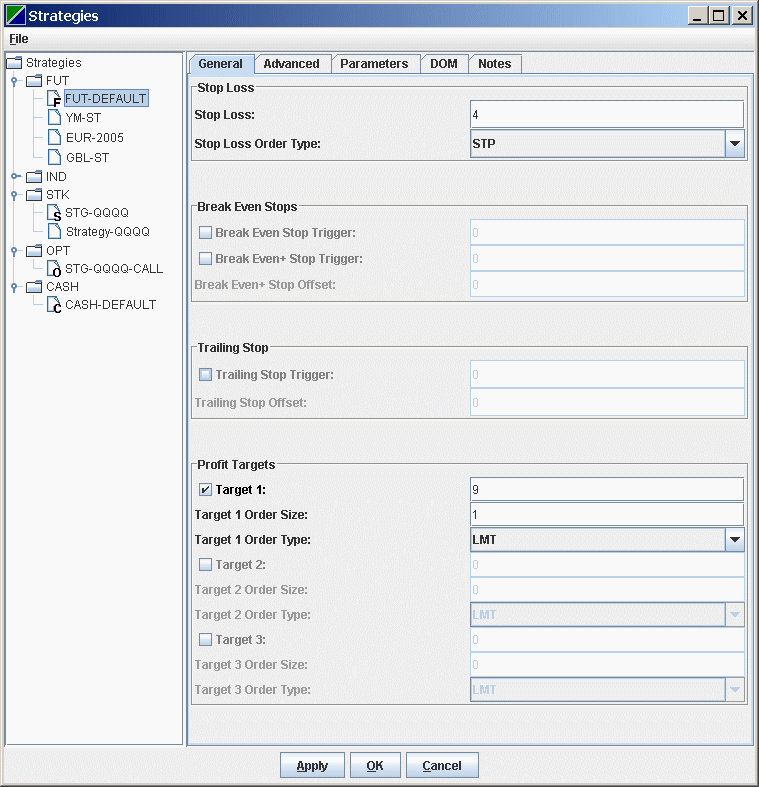
Set Default Strategies
Add a New Category
Add a New Strategy
Delete a Strategy
Select Strategy for Data Row
Note: A category node is indicated by
![]() . A strategy node
is indicated by
. A strategy node
is indicated by ![]() .
.
The user can set default strategies for instrument type CASH, FUT, OPT and STK. When the user selects an instrument for a data row, the system will automatically assign the default strategy to the data row based on the type of the instrument.
Right click on a strategy node, select Set as Default for:
A default strategy is indicated by one of the following icons:
![]() - Default strategy for instrument type CASH
(Currencies).
- Default strategy for instrument type CASH
(Currencies).
![]() - Default
strategy for instrument type FUT (Futures).
- Default
strategy for instrument type FUT (Futures).
![]() - Default
strategy for instrument type OPT (Options).
- Default
strategy for instrument type OPT (Options).
![]() - Default
strategy for instrument type STK (Stocks).
- Default
strategy for instrument type STK (Stocks).
The user can create new categories to group and organize the strategies. Right click on a category node and select Add Category.
A category node with the name New Category will be created. Left click on the category node name and wait for a moment to edit the category name.
The user can add new strategy. Right click on a category node and select Add Strategy.
A strategy node with the name New Strategy will be created under the category. Left click on the strategy node and wait for a moment to edit the strategy name.
To delete a strategy, just right click on the strategy node and select Delete.
A strategy can not be deleted if it is still referenced by a data row.
Right click on a data row and select Select Strategy: