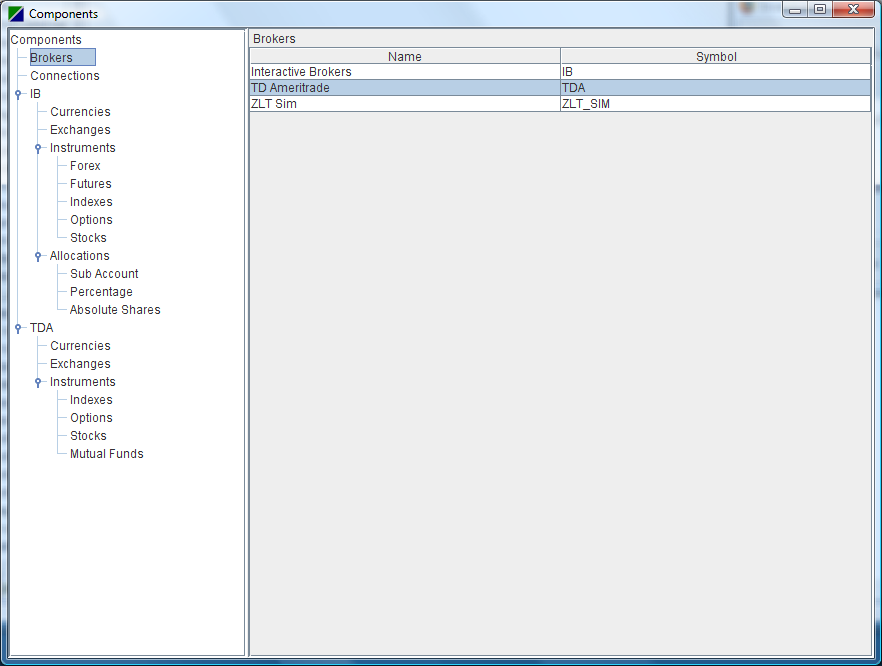
1. In ZLT main window, click Configure->Components. You should see the TD Ameritrade (TDA) listed under the Brokers node.
2. Click on the Connections node in the left side component tree pane. Then right click on the Connections table and select New->TD Ameritrade.
3. Notice that a new connection is created for the broker TDA.
4. Please check the Auto Connection and Data Source checkboxes for the new connection.
5. In the Details tab of the new connection, please input the user name and password for your TD Ameritrade account.
6. Click the Components->TDA->Instruments->Stocks node:
7. Right click on the Stocks table and select New:
8. Notice a new stock row is inserted. Type QQQQ (in upper case) in the Symbol field and check the Auto Connect checkbox.
9. Close ZLT.
10. Restart ZLT. Notice the stock QQQQ is connected with its Exchange and Description field automatically filled out.
11. In the ZLT main window, create a new page called TDA.
12. Right click on an empty row and select Select Instrument (TDA)->Instruments->Stocks->QQQQ-STK.
13. Notice the QQQQ data row is added:
14. Select an allocation profile:
15. Right click on the QQQQ data row and select DOM.
16. Happy Trading!
(See doc on DOM on how to trade with DOM)