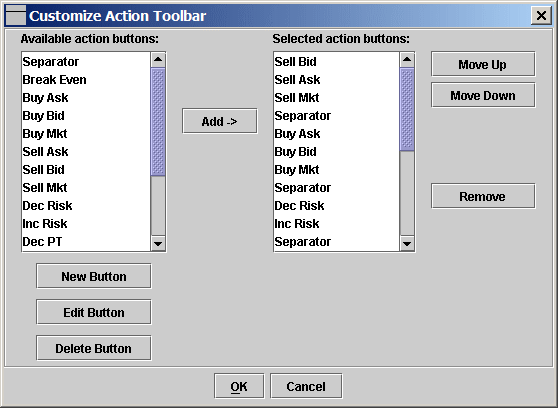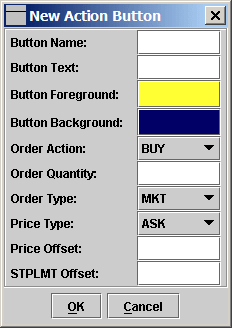The action buttons in the action toolbar can be fully customized. You can
select what action buttons will be shown in the toolbar and you can group the
buttons by separating them with Separator. Furthermore, you can create new
action buttons.
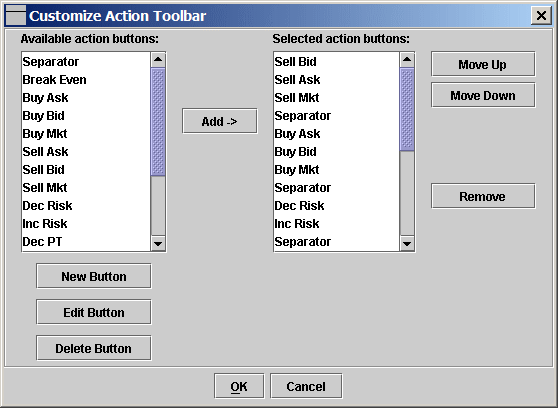
Available action buttons: The available buttons that can be selected
to be displayed in the Action Toolbar. The action buttons as shown in following
figure are the standard buttons. The standard buttons can not be edited or
deleted. But you have the choice to not to include them in the toolbar or
arrange them in a different way.

New Button, Edit Button and Delete Button: To create a new action
button, edit an existing one or delete a non-standard button.
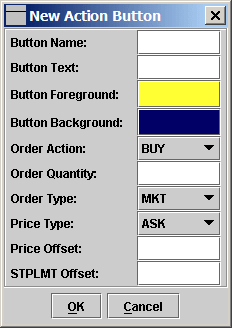
Button Name: A unique name to identify the button.
Button Text: The text that will appear on top of the button when
displayed.
Button Foreground: Click the button to select the foreground color.
Button Background: click the button to select the background color.
Order Action: Buy or Sell
Order Type: MKT, LMT, STP, STPLMT
Price Type: ASK, BID, LAST
Price Offset: The offset to selected price type. For example, if you
want to transmit an STP order to buy at the price that is one tick above the
current ask.
STPLMT Offset: Only for STPLMT order type. The lmt price can be offset
from the aux price by number of ticks specified here. A negative offset value
will offset the lmt price to the direction to get a better fill. For example,
for a BUY STPLMT order, if the auxPrice is 1000.00 and the STPLMT Offset is
-0.25, the lmtPrice will be 999.75. But for a SELL STPLMT with auxPrice 1000.00
and STPLMT Offset -0.25, the lmtPrice will be 1000.25.